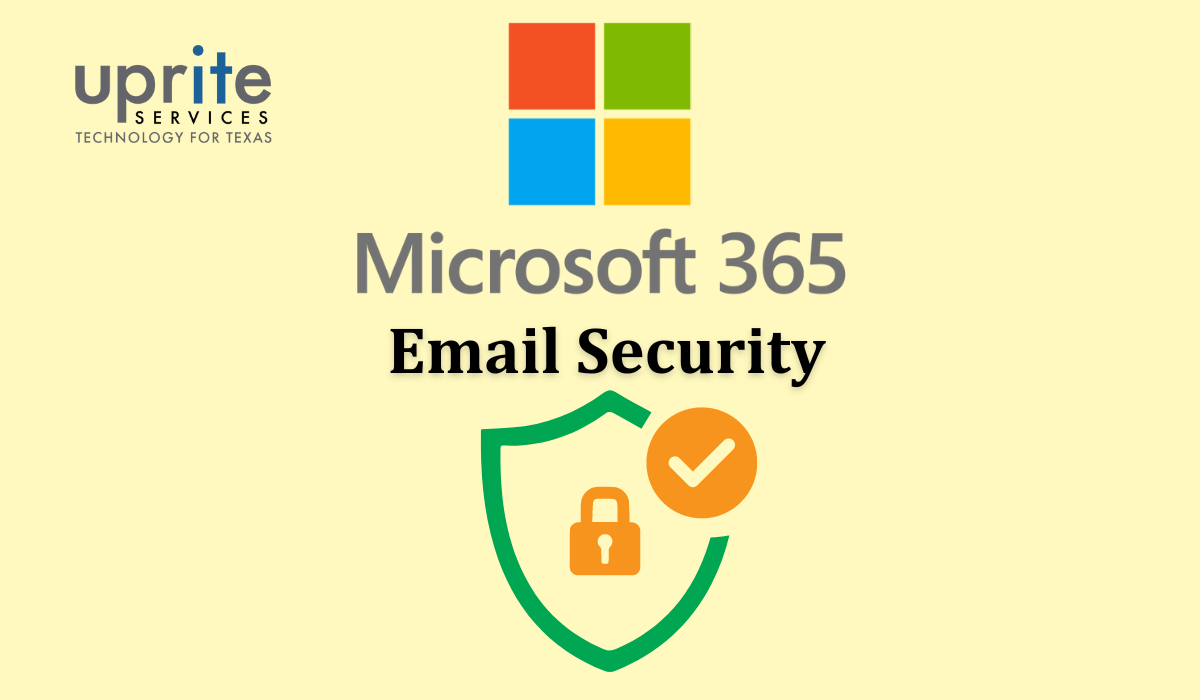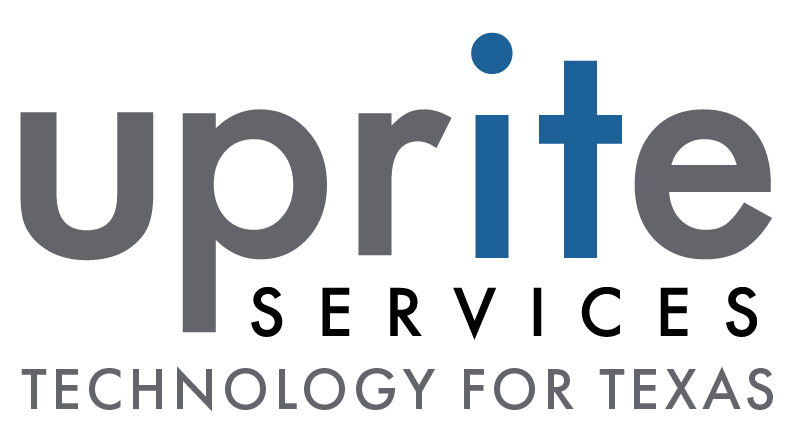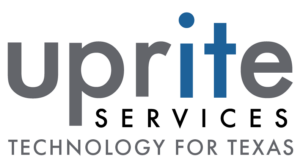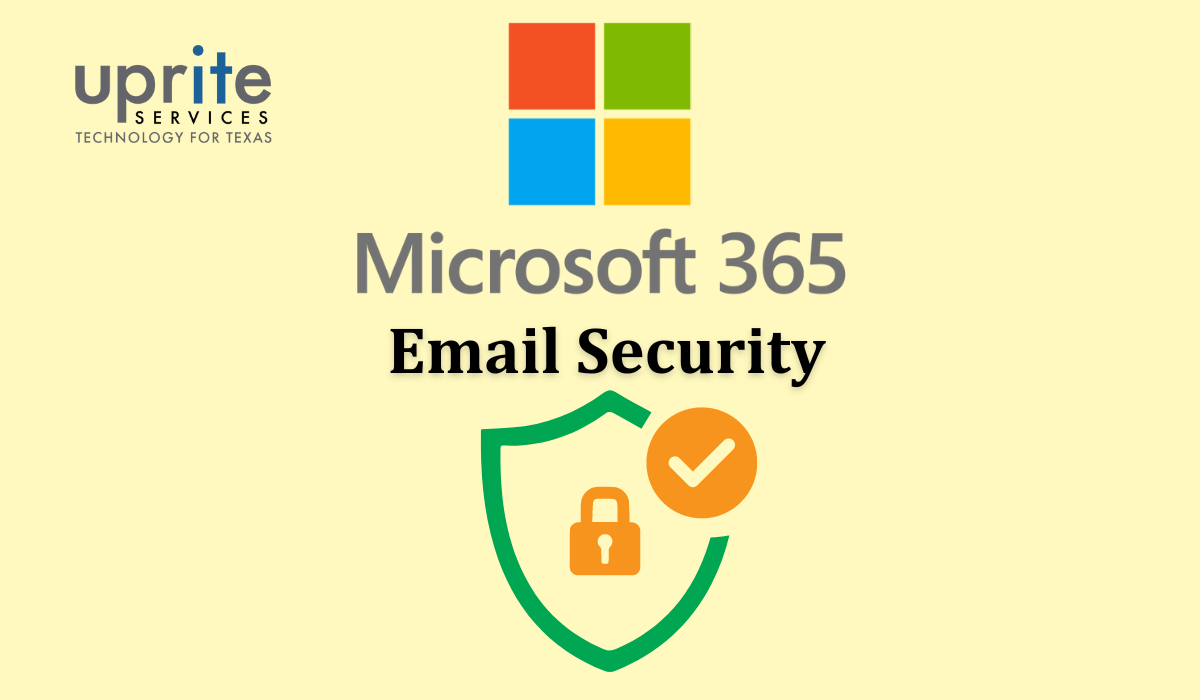
Email is one of the most widely used and essential communication tools for businesses of all sizes. However, email is also one of the most common and effective attack vectors for cybercriminals who want to compromise your data, devices, and reputation. According to a report by Microsoft, phishing accounted for more than 70% of all email threats in 2023. To protect your organization from email-based threats, you need to implement robust and comprehensive email security measures that can prevent, detect, and respond to attacks. Microsoft 365 offers a range of email security features that can help you achieve this goal, but you need to configure them properly and use them wisely to get the best results.
In this article, we will provide you with some tips and best practices to improve your Microsoft 365 Email Security.
Enable and Use the Built-in Protection Features of Microsoft Defender for Office 365
Microsoft Defender for Office 365 is a cloud-based service that provides comprehensive email protection from attacks such as credential phishing, business email compromise, and ransomware. It uses advanced machine learning, a massive database of threat signals, and other innovative heuristics to identify and block malicious messages, attachments, and links.
Microsoft Defender for Office 365 offers the following built-in protection features that you can enable and use for your email security:
Safe Attachments:
This feature scans all email attachments for malware and other malicious code before they reach your inbox. It also protects your files in SharePoint Online, OneDrive, and Teams. You can create custom policies to specify how to handle suspicious attachments, such as blocking, replacing, or redirecting them.
Safe Links:
This feature checks all links in email messages and other Microsoft 365 apps for malicious or phishing content. It also re-checks the links when you click on them to ensure that they are still safe. You can create custom policies to specify how to handle suspicious links, such as blocking, warning, or allowing them.
Anti-phishing:
This feature uses machine learning and impersonation detection to identify and block phishing messages that try to trick you into revealing your credentials, personal information, or financial details. It also protects you from spoofing and domain impersonation attacks. You can create custom policies to specify how to handle phishing messages, such as moving them to the junk folder, deleting them, or adding a warning banner.
Anti-spam:
This feature filters out unwanted and unsolicited email messages and give the Microsoft 365 email protection that may contain spam, malware, or phishing content. It also protects you from bulk email and email harvesting attacks. You can create custom policies to specify how to handle spam messages, such as moving them to the junk folder, deleting them, or adding a warning banner.
Enhance Your Email Security with Advanced Configuration and Customization Options
In addition to the built-in protection features, Microsoft Defender for Office 365 also offers some advanced configuration and customization options that can help you enhance your email security. These options include:
Encryption:
This option allows you to encrypt your email messages and attachments with a digital certificate or a password to improve Microsoft 365 Email Security. Encryption ensures that only the intended recipients can read your email content, and prevents unauthorized access or tampering. You can also use encryption to comply with certain regulations or standards, such as GDPR or HIPAA.
Data Loss Prevention (DLP):
For Microsoft 365 email protection this option allows you to prevent the accidental or intentional leakage of your sensitive or confidential data, such as credit card numbers, social security numbers, or health records. You can also use DLP to comply with certain regulations or standards, such as GDPR or HIPAA.
Transport Rules:
This option allows you to create and apply custom rules that control the flow of your email messages based on certain conditions and actions. You can use transport rules to implement your own email security policies, such as enforcing encryption, blocking attachments, or preventing auto-forwarding.
Mail Flow Rules:
This option allows you to create and apply custom rules that control the routing of your email messages based on certain conditions and actions. For example, you can use mail flow rules to route certain messages to different recipients, servers, or domains, or to modify the message properties, such as the subject, the sender, or the priority.
Features of Microsoft Defender for Office 365
Microsoft Defender for Office 365 not only gives Microsoft 365 email protection, but also helps you detect, investigate, respond, and hunt them. It offers the following features that you can leverage for your email security:
Alerts:
This feature notifies you of any suspicious or malicious activities or events that occur in your email environment, such as malware infections, phishing campaigns, or data breaches. You can also create custom alerts based on your own criteria, such as sender, recipient, subject, or attachment.
Automated Investigation and Response (AIR):
This feature triggers investigations to help you remediate and contain threats. AIR uses artificial intelligence and automation to analyze the alerts, collect the evidence, determine the root cause, and apply the appropriate actions, such as deleting, quarantining, or blocking the malicious messages, attachments, or links.
Threat Analytics:
This feature provides you with detailed and actionable threat intelligence from expert Microsoft security researchers. You can use Threat Analytics to understand the nature and scope of the threats, and to protect your organization with the best practices and recommendations.
Threat Explorer:
The Threat Explorer tool in Defender for Office 365 helps identify risks, evaluate mail flow patterns, recognize trends, and assess the effect of adjustments made during tuning. You may also easily erase communications from your organization with a few clicks.
Monitor and Improve Your Email Security Posture with Microsoft 365 Secure Score and Other Tools
Microsoft 365 Secure Score is a tool that measures and improves your security posture across Microsoft 365, including your email security. It assigns you a score based on your security settings and actions, and compares it with the industry average and the best practices. It also provides you with recommendations and guidance on how to increase your score and enhance your security.
In addition to Microsoft 365 Secure Score, you can also use the following tools to monitor and improve your email security:
Message Trace:
This tool allows you to track and troubleshoot the delivery of your email messages. You can use message trace to find out the status, recipients, senders, subject, size, and date of your messages, and to identify any errors or issues that may have occurred during the delivery process. You can also use message trace to export the results to a CSV file for further analysis or reporting.
Mail Flow Insights:
This tool provides you with dashboards and reports that show you the health and performance of your email environment. You can use mail flow insights to monitor the volume, latency, delivery, and bounce rates of your messages and to identify any trends or anomalies that may affect your email quality or reliability.
Conclusion
Email security is a critical and challenging aspect of your overall security posture in Microsoft 365. By following the tips and best practices in this article, you can improve your Microsoft 365 Email Security features, enhance your email security configuration and customization, leverage your email security detection, investigation, response, and hunting capabilities, and monitor and improve your email security posture with Microsoft 365 Secure Score and other tools.