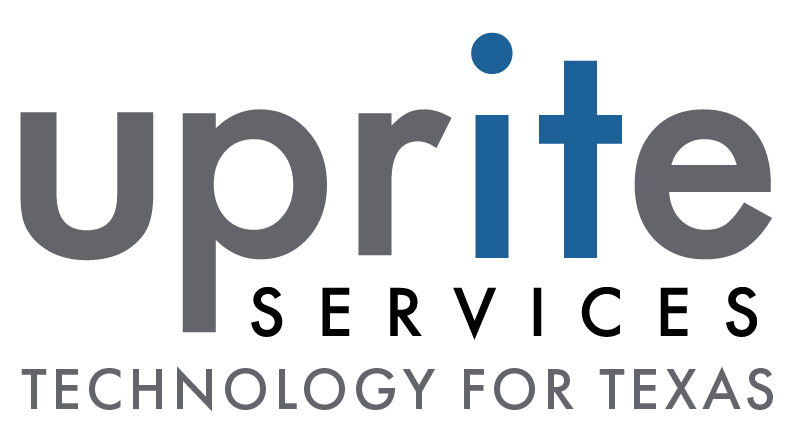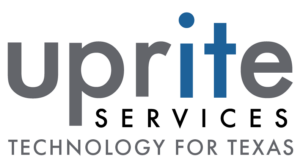Do You Want to Speed Up Your Computer? Here are Top Tips
A slow computer can undermine productivity and become a source of frustration. Fortunately, there are several ways to boost speed and overall performance, irrespective of whether your computer is relatively new or older. You can achieve the desired performance by following specific tips unless your device is experiencing considerable hardware problems.
Installing the latest version of the operating system (OS) is one of the best ways to supercharge your device’s performance. Updating the OS also allows the system to search, download, and install the latest device drivers.
Here are proven ways to boost your computer’s processing power.

Uninstall Redundant Applications
Software or applications that you no longer need consume system resources unnecessarily. Uninstalling redundant apps frees up space and system resources, contributing to improved performance. Dormant apps occupy critical space in your computer’s directory structure and registry. For this reason, you need to uninstall the software properly via the control panel.
To get rid of unwanted files and other unnecessary registry entries, consider using apps like CCleaner. These programs can remove unwanted apps, even if they do not appear in the control panel. Proper removal is vital if you want to prevent them from reloading after rebooting.
Defragment the Hard Drive
Defragmentation provides an effective way to reorganize information on your computer’s hard drive. In doing so, you gather scattered pieces of data and combine them in proper order. Operating systems are constantly dealing with files being written, resized, and deleted. These activities result in considerable fragmentation. The best part about defragmentation is that you boost PC performance.
Add More RAM
Increasing random access memory (RAM) is another surefire way to speed up a slow PC. However, this option is viable on some gaming and business laptops. Most detachable and convertible laptops cannot add RAM. On the other hand, desktop computers make it easier to increase RAM to suit your needs.
Delete Temporary Files
Temporary files can hog your computer’s performance and undermine your productivity. You should consider deleting them from the PC. However, you may need to skip some files if the system prevents you from removing them. This approach frees critical space on the hard drive, boosting overall performance. Emptying the entire temporary internet files directory is possible, but you need to exercise caution.
Reduce Startup Programs
Startup processes play an integral role in your computer’s performance. Launching a high number of applications during startup eats up system resources. Thus, you should manage your PC’s startup processes to limit active programs during booting. However, it is vital to choose carefully the programs you disable.
Applications like antivirus programs deserve to launch during startup, while word processors and browsers are removable from the list. Ultimately, the final list depends on your specific needs. You can manage startup processes via the task manager in Windows 10.
Scan for Malware
Viruses and spyware can compromise your device’s performance. Thus, scan the computer regularly using antivirus programs like Comodo, Norton, Windows Defender, and Avast. You should select the ideal software carefully to avoid installing a heavy antivirus program that slows down your PC.
Ideally, you need a light program that scans the system efficiently without occupying large spaces on your computer. Some applications can protect your PC and monitor performance. These programs are capable of resolving performance issues.
Choose the Right Browser
Your choice of a browser is also crucial in achieving the desired processing speed. Browsers like Chrome are resource-intensive, compromising overall PC performance. The ideal browser does not affect your computer’s speed, even if you open multiple tabs. As a result, you also enjoy improved browsing and page loading speeds.
Opt for Startup Solid-State Drive (SSD)
A startup solid-state drive (SSD) aids your processor in handling resource-intensive tasks. In doing so, it boosts performance, allowing you to run multiple applications simultaneously. Photo and video editing software eat up a significant amount of memory. Thankfully, SSD enhances your PC’s processing power, making it easier to run these applications without undermining performance.
A solid-state drive enables resource-intensive apps to load faster and run optimally. You can install it on a desktop computer or a laptop. SSD can operate internally or externally, depending on your device’s hardware status.
External units connect to your device via a USB port. Once you install an SSD, your computer performs better at startup.

Stephen Sweeney, CEO of of Uprite.com, with 20+ years of experience brings tech and creativity together to make cybersecurity simple and IT support seamless. He’s on a mission to help businesses stay secure and ahead of the game!